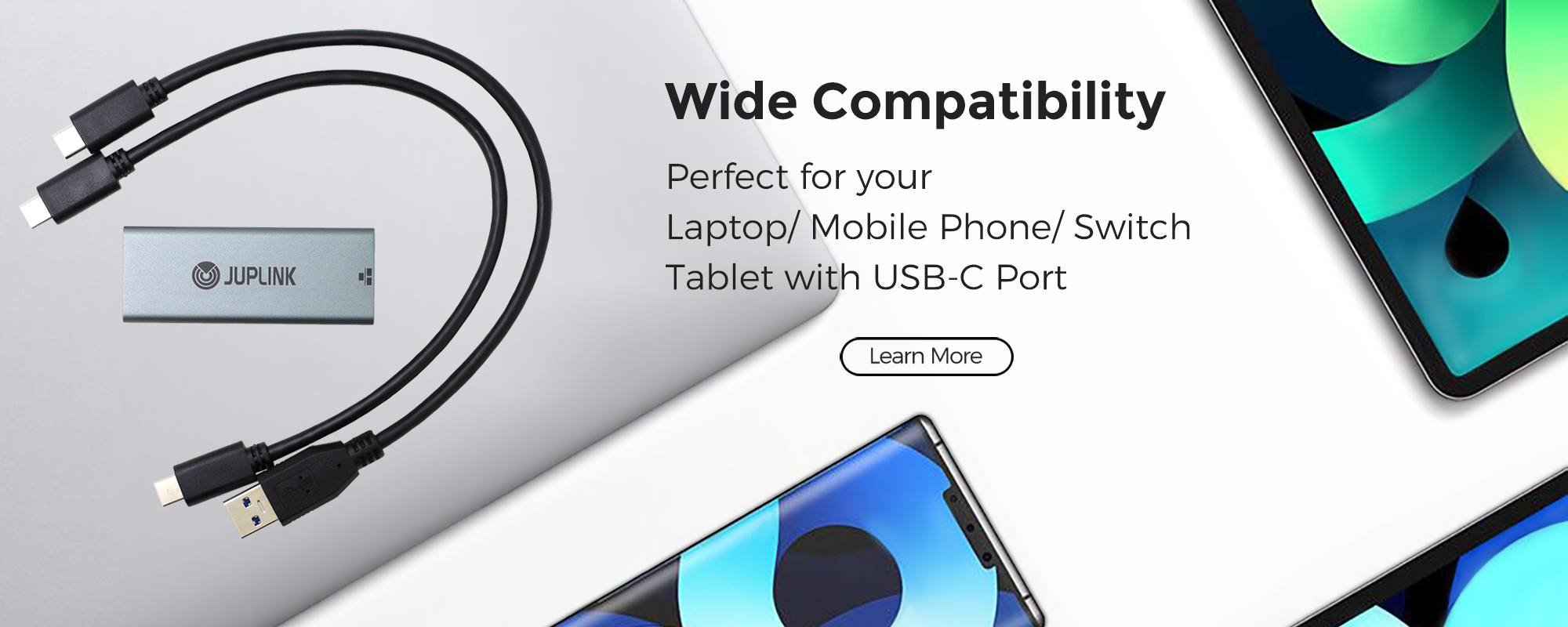How to update the driver for NU-2500?
Method-1(Windows/Mac/Linux)
① Open Realtek website driver download site.(NU-2500 DRIVER)
② Find the system that needs to download the driver.(PS: NP-2500 chip model is 8156B)
③ Download and open.
④ Follow the instructions to complete the installation.
⑤ Reboot the device.(PS: The newly installed driver needs to be restarted to use the driver)
Method-2(Synology DSM>6.2)
① First of all, start to prepare the file, open here FIND CPU MODEL, and query the suite center architecture according to your Synology model. Taking the 918+ as an example, you can find that the corresponding suite architecture of 918 is Apollolake.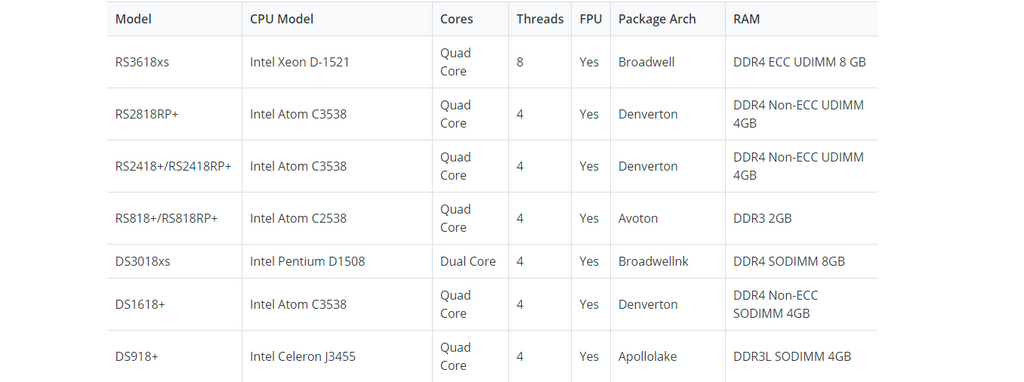
② Go to the USB 2.5G network adapter DRIVER DOWNLORD. Although only 8152 is written in the name of the driver file here, it is actually a series driver, which supports the realtek chips of RTL8152/RTL8153/RTL8156. Find the driver file corresponding to the architecture of your model in the latest version.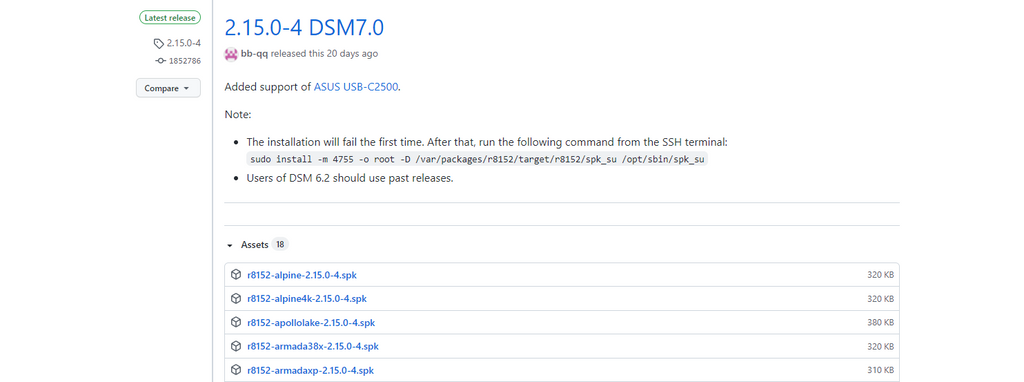
③ The drivers are all downloaded, don’t rush to install, first set the number of network adapter, because the default Synology 918+ does not support more than 2 network adapter. Hold down the "Win+R" keys, type cmd, and type ssh "your Synology id"@"your Synology address" Enter the Synology password, enter "sudo -i", enter the password again, turn on the Synology root mode.
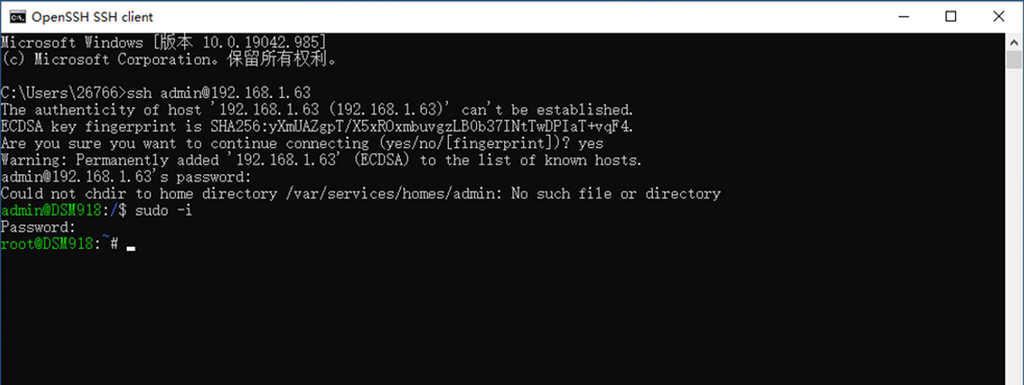
④ After entering SSH, modify "vi /etc.defaults/synoinfo.conf" and "vi /etc/synoinfo.conf" respectively, pull down, find maxlanport, and press i on the keyboard to change 2 To 4, then press esc, and then directly enter ":wq" to save.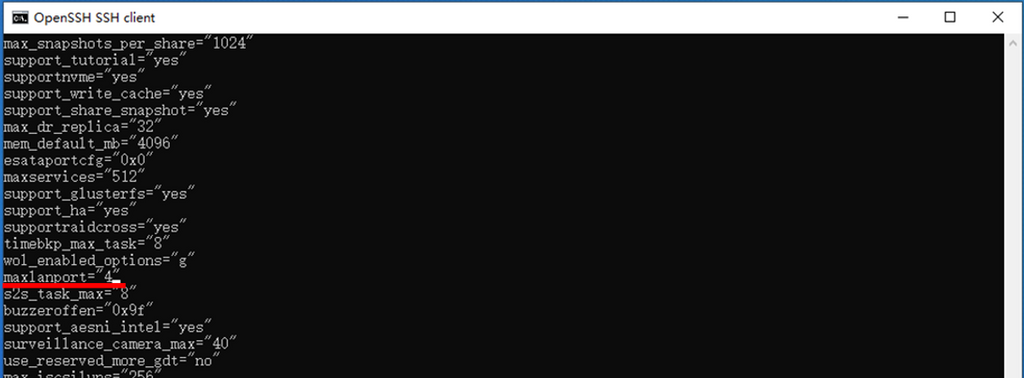
⑤ Go to Synology Suite Center to manually install the downloaded spk file. After the installation is complete, insert the network adapter and restart Synology, you will see this adapter on the network device.
Method-3(Qnap QTS<5.0, QTS>5.0 Drive-free. PS:This network adapter cannot be used if the QNAP processor is ARM)
① First, download the QNAP 8156B DRIVER
② Copy "usbnet.ko" and "r8152.ko" to qnap (take "/share/CACHEDEV1_DATA/data/" as an example)
③ Then open and run "autorun.sh" in the hardware
④ After ssh into qnap, enter "mount $(/sbin/hal_app --get_boot_pd port_id=0)6 /tmp/config" Enter "vi /tmp/config/autorun.sh" Add the following content to the "autorun.sh" file to execute automatically after booting:
/sbin/rmmod r8152
/sbin/rmmod usbnet
sleep 3
/sbin/insmod /share/CACHEDEV1_DATA/data/usbnet.ko
/sbin/insmod /share/CACHEDEV1_DATA/data/r8152.ko
⑤ Then modify the file attributes: "chmod +x /tmp/config/autorun.sh" Enter " umount /tmp/config"
Insert the network adapter into the USB3.0 interface of QNAP, restart it, and a new network adapter will appear in the network settings after restarting, just set it up.
Method-4(ESXI 6.5.0-ESXI 7.0.2)
① First, download the ESXI driver 6.5.0 / 6.7.0 / 7.0.0 / 7.0.1 / 7.0.2./ WinSCP / MobaXterm
② First, open ESXI, find Troubleshooting Options-Shell, open SSH.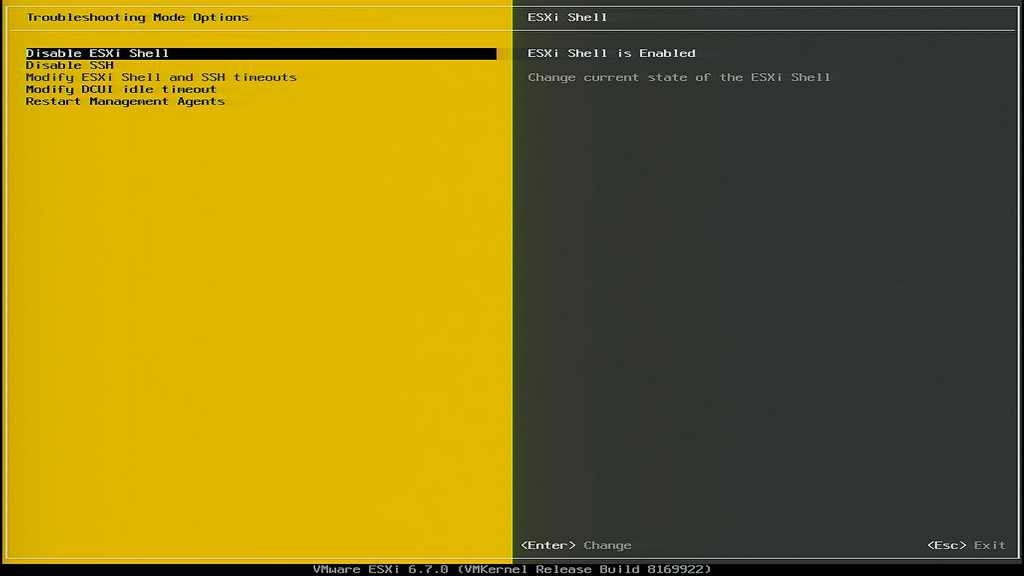
③ Next, open the tool WinSCP, find the driver to be installed on the left, log in to ESXI on the right, find the tmp folder, and upload the driver to the tmp folder.
④ Next, open the MobaXterm tool, click "Session" in the upper left corner, select SSH, enter the host address and user name, and click "OK"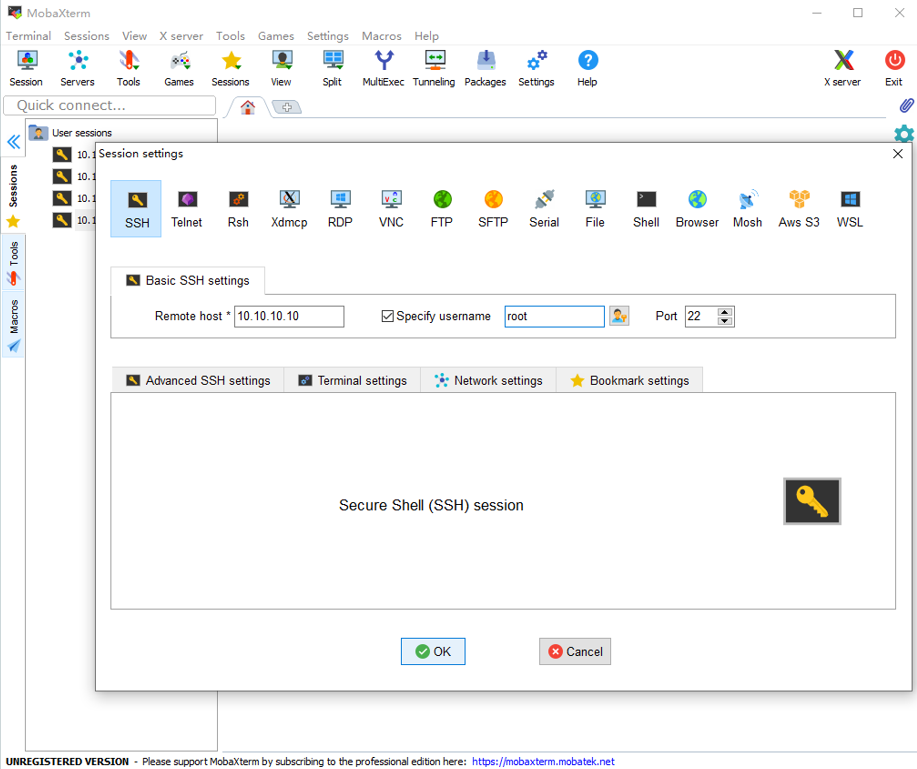
⑤ Enter the ESXi password in the dialog box to log in. After logging in, use the "ls" command to check whether the previously uploaded driver package is in it, enter "cd /tmp" to enter the tmp folder, and then enter the command "esxcli software vib install- v /tmp/The name of the driver installation package", press Enter to install, and after a period of time, Successfuly pops up, which means the installation is successful.
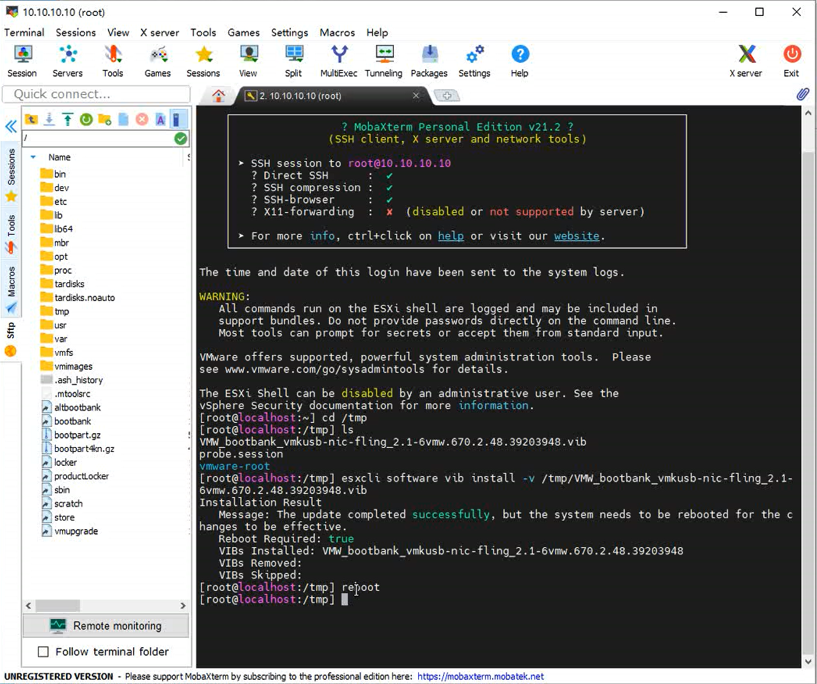
⑥Finally, enter reboot to restart ESXi, and insert the 2.5G network adapter in advance, after restarting, open the browser to log in to ESXi, and see that the inserted 2.5G network adapter is enabled on the network interface.